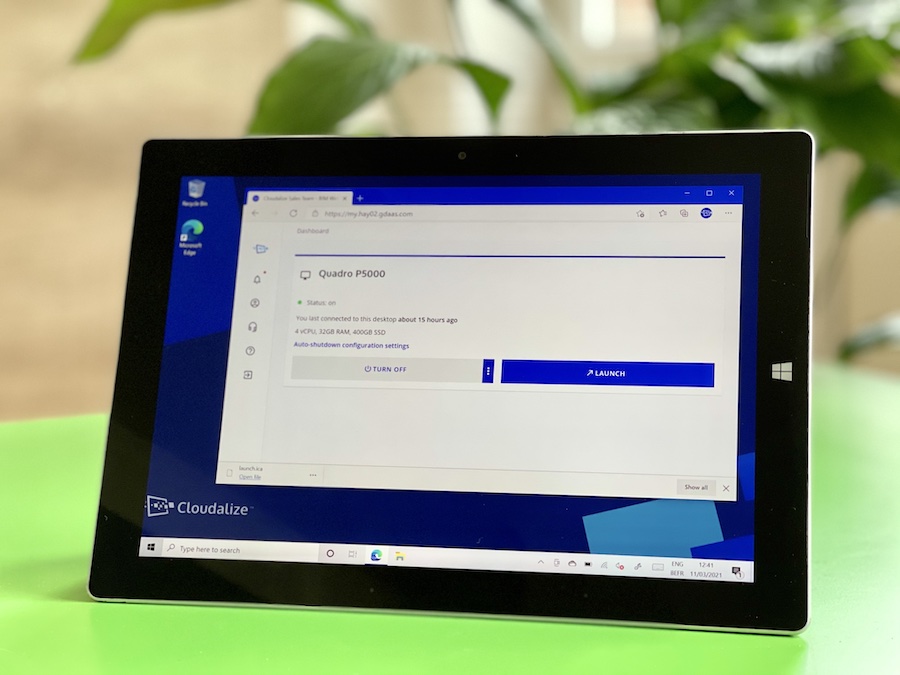Let’s go deeper into the “Projects” tab of the Cloudalize platform. This blog post will show you how you can use it, for which proposes and how to get the maximum out of it.
Creating and managing projects in the Cloud has ever been simpler with Cloudalize!
What are Projects?
Firstly, “Projects” are self-contained environments within your customer tenant. Within this project, you can create users, desktops, servers and manage their specific network details.
For each tenant, Cloudalize offers you customised branding, quick set up of security rules and configuration of blueprints. In addition, you are able to see specific resource usage details for each project. While invoicing offers at customer level, so you don’t need to add billing details for each project. Finally, “Projects” in Cloudalize is only visible for administrators.
Secure and Availability 24/7
With “Projects”, your data is safe and accessible whenever you or your team needs it.
Let’s say that you are working on 4 building projects with 4 different architects. “Projects” allows you to create 4 virtual projects so that each architect has access to the information of their individual projects. For you, this method results in shorter lead times of the 4 building projects. Collaborating teams are well-organised and all managed from Cloudalize by you as the project administrator.
In addition, the 4 projects are available 24/7 because they are located in the cloud with real-time access for each user. They no longer waste time synchronising data and waiting for IT support if there is an issue.
How can you create a Project?
Step 1
Go to the “Projects” tab in Cloudalize.

Step 2
To create a Project, select the plus (+) sign at the top right of Cloudalize.

Step 3
During the creation of your Project, you can follow the progress. It can take a few minutes as the system boots up. Sit tight.

Step 4
When the project is created, you can go to details. Here you can manage the project specific users and network details.

Volià! All done. Now you can go and create and manage projects in the Cloud simply and easily with Cloudalize.
Learn more about how Cloudalize can optimise your business.
Author:
Editor’s Note: This blog post was originally published in January 2019; updated in July 2019.